
How to watch Twilight: Gods
After registering for Twilight: Gods you'll receive an email with a link to watch the film on demand. You can watch the performance on any computer browser or use the directions below to cast the broadcast to your television.
How to cast to Chromecast
You may stream the video from your Chrome browser on a desktop/laptop or from an Android device. Simply tap the Chromecast icon to share movies and videos to your Chromecast device.
Note that the Cast icon in the player control bar, as shown below, will only appear if the following apply:
-
Your Player is in the Chrome Browser on a laptop or desktop
-
Your Player is using an Android Device
From a laptop or desktop Chrome browser:
-
Click on the Chrome menu icon on the browser toolbar at the top right
-
Click the "Cast" option
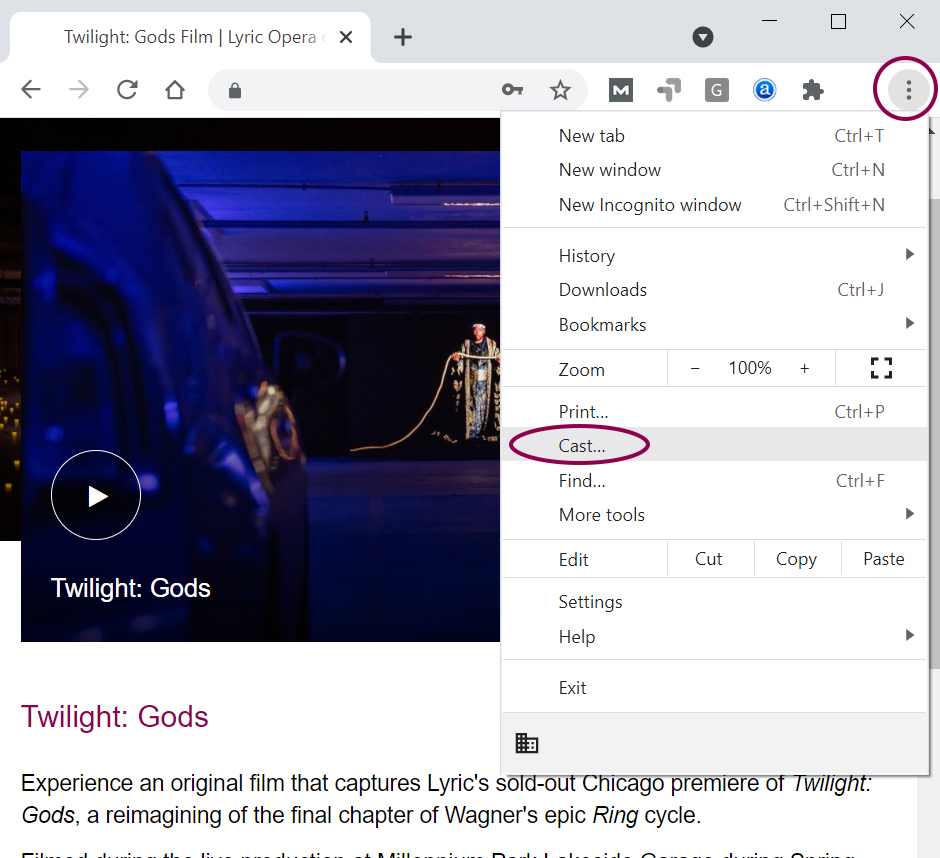
From an Android device:
Once the video has started playing, and an available Chromecast device is in range, the cast button will appear in the player as shown here in this screenshot of a player:
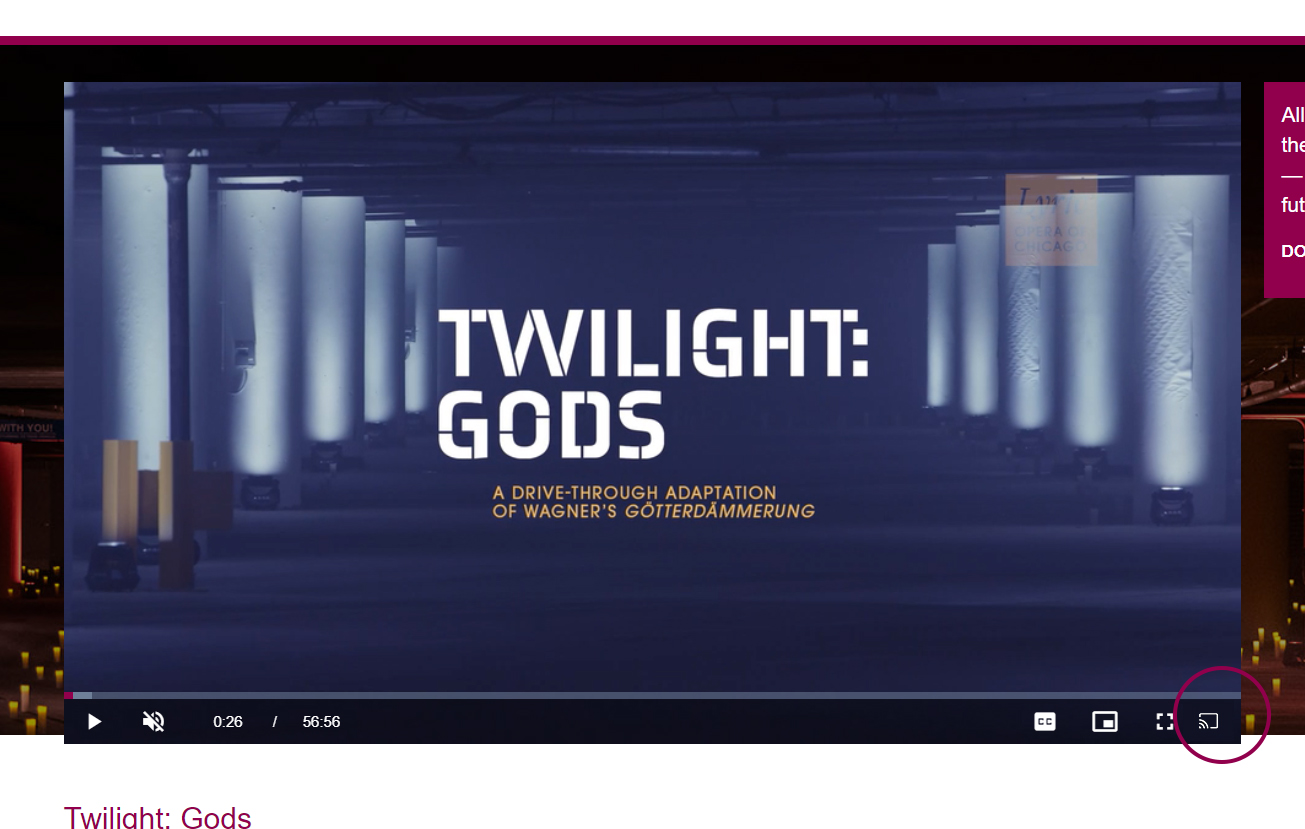
How to cast to AppleTV or Airplay
You may stream the video from your iPad or iPhone Player to high-definition displays with Apple TV. Simply tap the AirPlay icon from Player to share movies and videos to your Apple TV or AirPlay 2-enabled smart TV.
Note that the AirPlay icon in the player control bar, as shown below, will only appear if the following apply:
-
Your Player is in the Safari browser
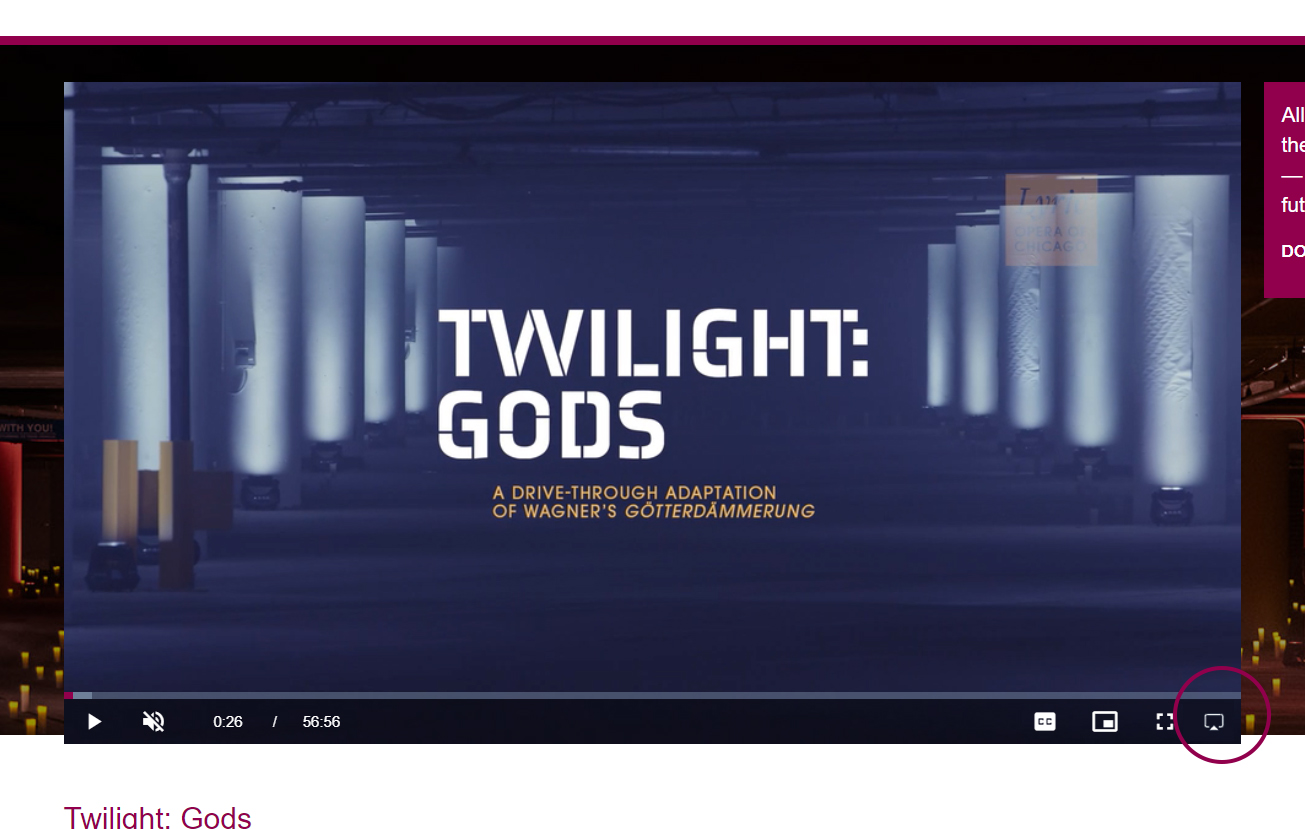
How to connect your laptop to a TV using HDMI
-
Step 1: Power on your laptop and TV (both with HDMI port) and prepare a HDMI cable.
-
Step 2: Plug HDMI cable into both your laptop’s and TV’s HDMI ports.

-
Step 3: Now you may see your TV with blue screen showing No signal message. Press INPUT or SOURCE button on your TV remote. Then use the Arrow icon to choose HDMI 1 (or HDMI 2 if already in use) on your TV screen.
-
Step 4: On your TV, you should now see the same screen as the laptop.
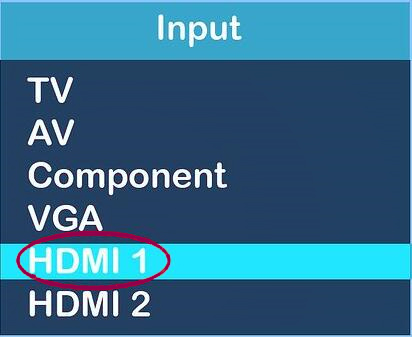
How to watch with captions
On-screen captions are available for the entire performance. To turn captions on or off from your computer, click the "closed caption (cc) button in the lower right corner of the video.
-
Choose "Captions (EN-US)" to turn captions on.
-
Choose "Caption Settings" to adjust the font colors and size of the captions.
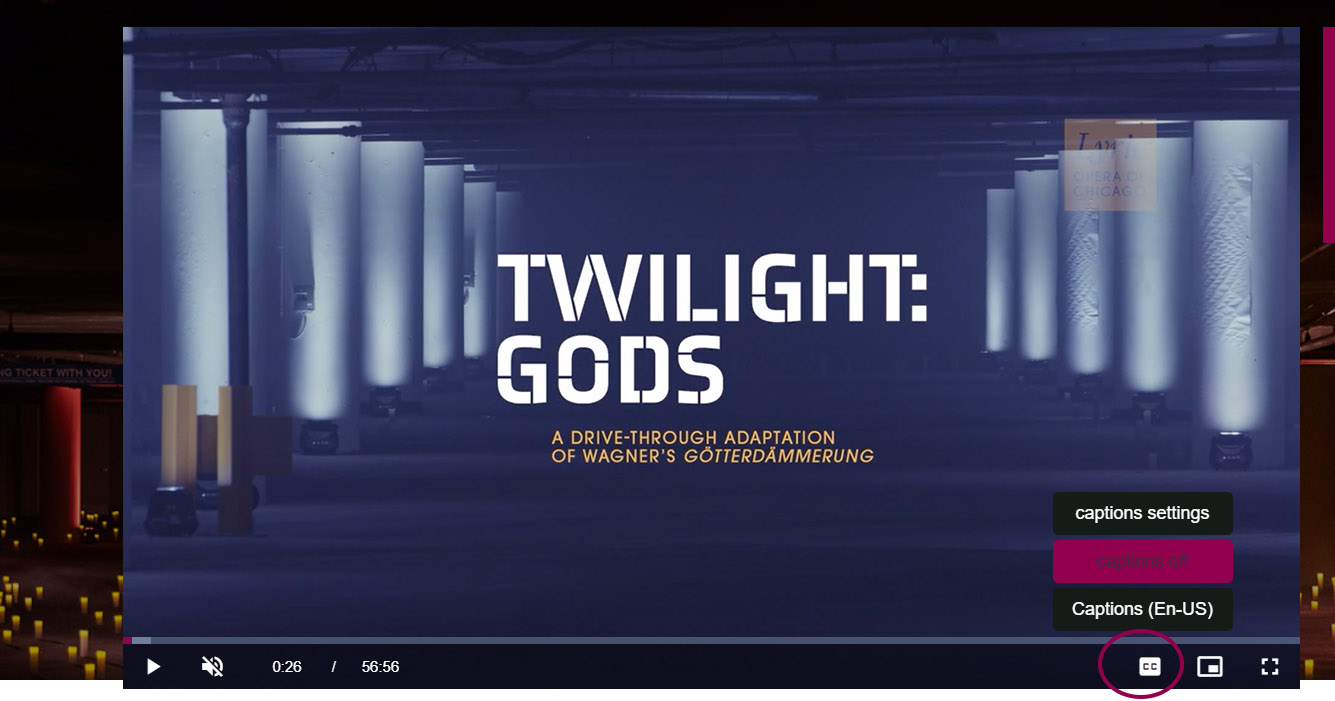
Photos: Kyle Flubacker
