July 22, 2020
Get the most out of your streaming experience
Haga clic aquí para ver la versión en español
Recent streams:
Lawrence Brownlee and Friends: The Next Chapter,
Magical Music Around the World
Attila Highlights in Concert: Explore More with Enrique Mazzola
Celebrating Sir Andrew Davis, from Mozart to Stravinsky
The New Classics: Songs from the New Golden Age of Musical Theater
How and where to watch
Follow Lyric Opera on Facebook and subscribe on YouTube to be notified when we plan to premiere a video. Once a premiere is scheduled, you can click "Set Reminder" on YouTube to be notified via email when the premiere begins. By clicking "Get Reminder" on Facebook, you will receive a notification 30 minutes before it begins and again when the concert goes live. You can also sign up for our emails to hear when streams are happening.
For the best viewing experience, we recommend streaming the video on your smart television’s YouTube app, connecting your laptop to your television with an HDMI cable, or using a Google Chromecast, Amazon Fire TV Stick, or Apple TV device to stream over Wi-Fi. (Subscribe to Lyric Opera of Chicago on YouTube to easily locate the video at showtime.)
To stream from a phone or computer through Google Chromecast, an Amazon Fire TV Stick, or Apple TV, make sure you are connected to the same Wi-Fi network and are on the correct television input. Finally, click the stream button (illustrated below), on your phone, tablet, or computer, and the video should appear on your TV. Once the video is playing, you can use your computer or phone to interact with the live chat or follow along with the online program information.
How to watch YouTube on TV with Chromecast, Cast, and Airplay
You do not need a YouTube or Facebook account to watch the concert on a desktop computer, but you will need to create an account or log in to comment on the video. To watch the concert on a tablet or smartphone, we recommend downloading and signing in to the YouTube or Facebook app (instead of streaming in your device's internet browser). The larger the screen, the more immersive your streaming experience will be.
Follow along with on-screen captions
On-screen captions are available for all spoken remarks and, with English translations, for all foreign language selections.
Captions on YouTube:
To turn YouTube captions on or off from your computer, click the “closed caption” (cc) button in the lower right corner of the video. If you have the video pulled up in your smart TV’s YouTube app, use your remote control to arrow down and over to the "cc" option, select it, and arrow over to turn on the captions.
Captions on Facebook:
On Facebook, captions can be found under settings (the gear icon) in the lower-right corner of the video on your computer, or under the three dots in the upper right-hand corner in the Facebook app.
Join the conversation
If you are logged in to your Facebook or YouTube account, you will be able to join in the live chat throughout the concert. We encourage you to share your favorite moments, send a “bravo” to the artists, or share your feelings with emoji reactions in the live chat on YouTube and comment section on Facebook. If you have questions about the repertoire or artists during the concert, Lyric staff will be on hand to respond in the chat during the premiere of the concert. If you find the chat distracting, you can turn it off on both Facebook and YouTube.
How to silence comments on YouTube:
To turn the live chat on and off while streaming through your smart TV's YouTube app, arrow down on your remote control to access captions and live chat. You won't be able to comment from your remote, but you can chime in from a separate device. If you are watching on a computer, you can make the video full-screen or pop out the chatbox to view it in a separate window.
How to silence comments on Facebook:
If you are watching on your phone's Facebook app, simply swipe right on the video to hide the comments (and swipe left to bring them back); if you're watching on Facebook in an internet browser, click the "Quiet Mode" button (it looks like a speech bubble) in the lower right-hand corner of the video screen to hide all comments and reactions.
How to host your own Facebook Watch Party
While you can't gather together with friends in the theater, you can host your own Watch Party on Facebook. To watch this concert with friends, you can click "invite friends to join" on Lyric's post. If you'd like to discuss the concert in real-time with your own chat room, you can host a Watch Party. Just as you'd share a status on Facebook, you click "Watch Party" and search for the concert name (ex: Lawrence Brownlee and Friends: The Next Chapter (Virtual Concert) or For the Love of Lyric (Virtual Concert)).
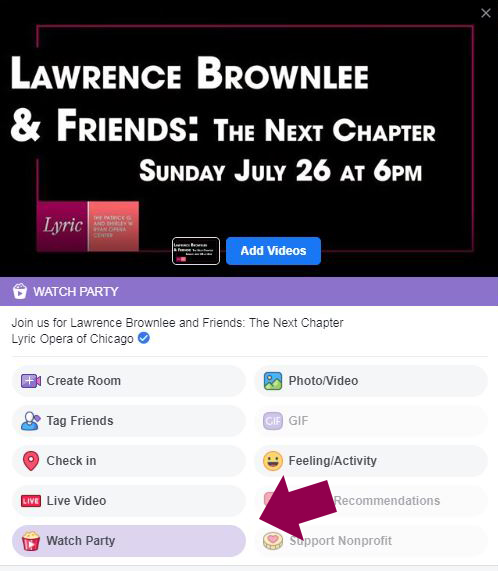
Once you've selected the video, invite your friends and share the Watch Party to your timeline. As the host, you have the ability to pause and rewind the video. You won't see the larger stream's comments, only those from your smaller group. When the Watch Party ends, a recap video including all comments will be saved as a post on your timeline. You can also include additional videos in your Watch Party before or after the concert.
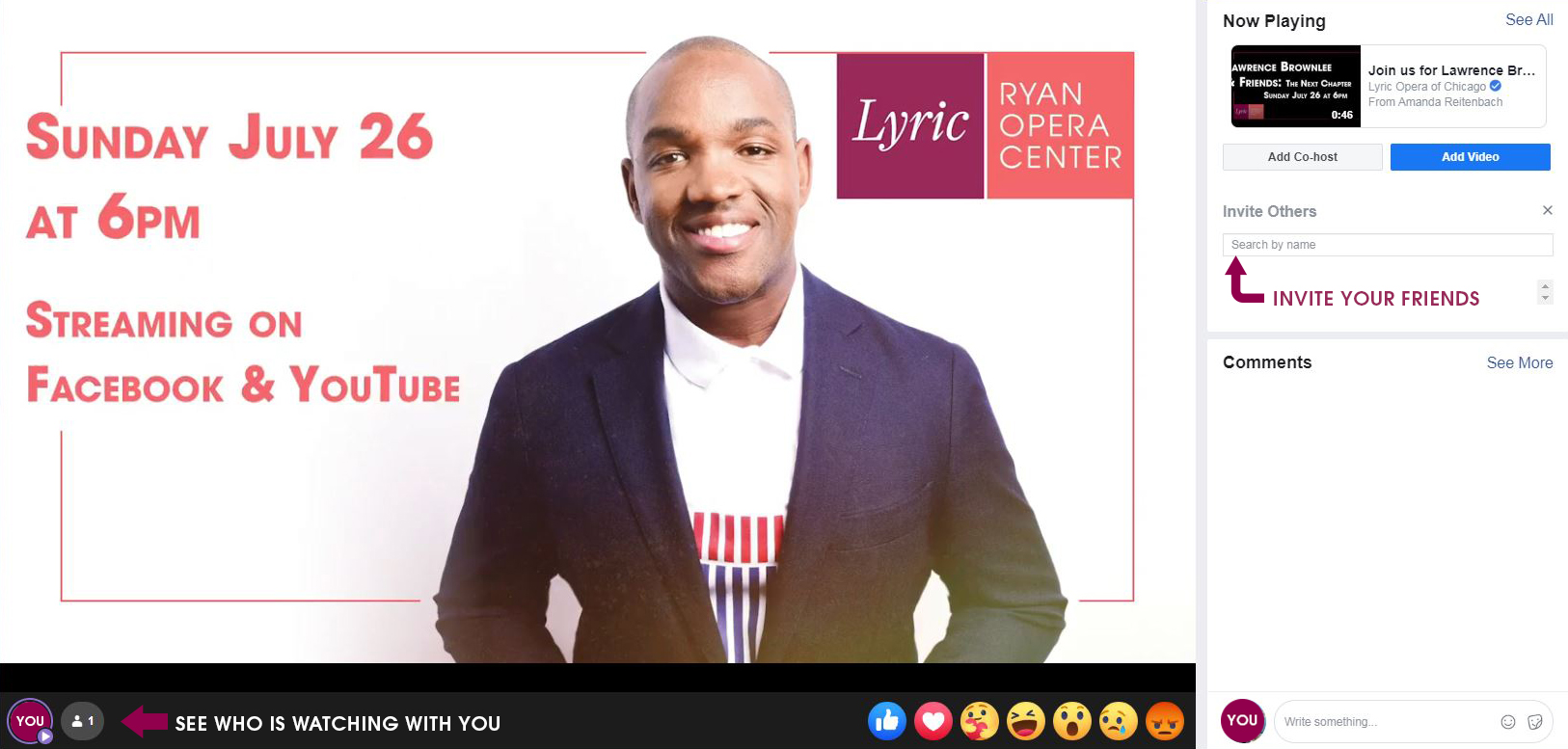
Learn about the program
To find information on the program and artists performing, explore our digital Program Notes on lyricopera.org. Read through each page in advance to familiarize yourself with the repertoire being performed and/or follow along throughout the concert.
We hope you enjoy this special program. Now and always, we are grateful to have you watching with us as part of the Lyric family!









